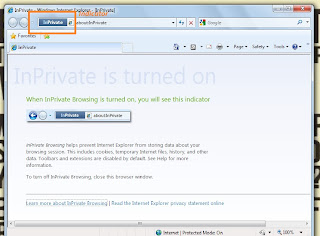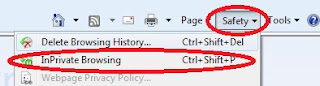Hi, all. Every one using internet should Know this "How to block ads". I had decided to publish a post regarding with blocking ads to help you. About 97% of websites are using and Displaying advertisements on Their site including facebook, Google, Youtube and many others. Some Ads attract us to SEX and Nudity. Doing and Watching Fornication (Zana) is Strictly Prohibited in Islam. It is one of the Biggest sins mentioned in Quran. May Allah Forgive us and Save us From Evils and from Hell.
I especially wrote these above four lines Not only for my Friends, not only for Muslims, These Orders,Sayings and Enjoinments are for All The Humans in The world whether He/She is 18+ or a kid. I specially wrote these lines because I, m not blogging or writing posts for myself , My Aim of blogging and writing posts is to spread knowledge to everyone to help Human Beings. And Inshaa-Allah I will continue it.
Continue Reading >>
I especially wrote these above four lines Not only for my Friends, not only for Muslims, These Orders,Sayings and Enjoinments are for All The Humans in The world whether He/She is 18+ or a kid. I specially wrote these lines because I, m not blogging or writing posts for myself , My Aim of blogging and writing posts is to spread knowledge to everyone to help Human Beings. And Inshaa-Allah I will continue it.
How to block ads on IE, Firefox and Chrome?
Internet Explorer:
I Put Internet Explorer (IE) Ar first because This is rarely Known to users. Recently, Adblockplus.org introduced Adblocker For internet Explorer. Before it, Blocking ads on IE was a bit complicated but know you can easily do this.....- Open IE and Go to this Link http://adblockplus.org/en/internet-explorer Then, Click on Install for IE.
- After Downloading the Addon exit IE and Install it.
- Now, Open IE and at the bottom it will ask you to enable or disable the installed addon, click Enable.
- Now, You can block ads On IE but in Firefox and Chrome Adblocker is More Advance and It is better than that of IE.
Firefox:
Firefox is my default and my favorite browser. It is a product of Mozilla. No doubt, Chrome beats Firefox in Speed but speed is Not enough for a good browser, there are many bugs in chrome that makes Firefox superior to it and they cannot be listed right now, Only superusers can imagine the importance of Firefox. Actually, the Adblocker was firstly introduced to Firefox for first time, Later on Google chrome made it for itself. Adblockplus.org and Mozilla Foundation communities are doing well job to make the Web and browsing easy, clean from any annoyance and fast. To block ads on Firefox do the following...
- Open Firefox and go to this link https://addons.mozilla.org/en-US/firefox/addon/adblock-plus/?src=hp-dl-mostpopular
- Now, Click on Add to Firefox
- It will automatically download and install the addon.
- After installation, No more ads will be displayed on Firefox.
Google chrome:
Google Community is The Biggest community in the world of Internet. It is facilitating the web, I, m thankful to Google Community by which I can publish my posts. One of the best products of Google Community is Chrome which is the fastest browser. To block ads on Google Chrome Do the Following.
- Open Chrome and Go to this Link https://chrome.google.com/webstore/detail/adblock-plus/cfhdojbkjhnklbpkdaibdccddilifddb?utm_campaign=en&utm_source=en-et-na-us-oc-webstrext&utm_medium=et
- Click on Add to Chrome.
- It will automatically download and install the extension.
- After Installation, No more ads will be displayed on your browser